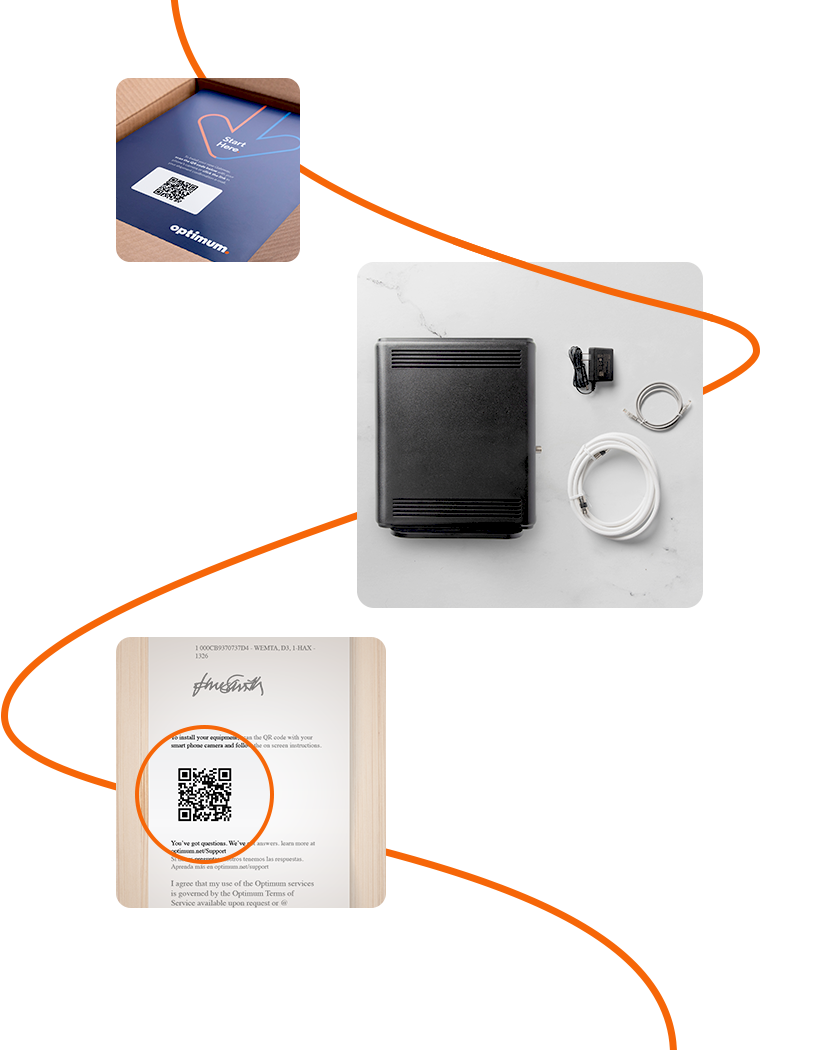
Self-installing your services is quick and easy with our easy-to-use app. Once you receive your equipment and begin the installation process, you should be up and running in 35 mins. or less without a technician appointment or fees.
Steps to get you connected:
We'll send you a free kit. Your self-install kit will include:
Getting Started Guide
Internet equipment
Coax cable
Power cord
Ethernet cable
Coax splitter (only if requested)
To start, scan the QR code you received or click the link in the text we sent you. You can find the QR code:
On your self-install kit if your order was shipped to you
On your receipt if you picked it up in-store
Tip: To scan the QR code, activate the camera on your mobile phone. Move the camera over the image (QR code) on the outside sleeve of the box that the equipment was delivered. Then tap the link that pops up, and you'll be redirected to the Optimum self-install app.
Once you scan your QR code, you'll be taken to the self-install
app, where you can follow easy, step-by-step instructions.
Need more help? Check out this step-by-step video that walks you through the self-install process.
Helpful tips:
Make sure your smartphone is close to the Gateway.
Pressing the INFO button will wake up the lights on your Gateway.
Place the Gateway in a central location.
FAQs
Your equipment should arrive within 48 hours of placing your order. You'll receive an email with a link to track your order once your kit has been shipped.
If you place your order at an Optimum store, you'll take home your equipment the same day.
Always begin self-installation with your Internet service (Modem or Gateway) to ensure that the other services can be connected properly to your home network.
To find instructions, scan the QR code on the outside of the sleeve of the box that your equipment was delivered in, or on your receipt if you picked it up from one of our Optimum stores. Scan the QR code using the camera on your mobile phone. You can also click on the link in your shipment confirmation email.
Our self-install app will provide specific on-screen interactive guidance on how to resolve technical issues during the installation process. As you move through the installation process, the process will help ask to make sure all cable connections are "finger tight." That includes the coax cable from the wall to the back of the device. The app will verify all power cords are connected and plugged into a working outlet.
For the best installation experience possible, you should activate your equipment as soon as you receive it. If it is not activated within 14 days of receipt, you'll need to contact us for activation support.
If your self-install kit is being shipped to you, billing will start 5 days after the equipment has been shipped. If you pick up your self-install equipment at an Optimum store, billing will start that same day.
To avoid being billed for unreturned equipment charges, please return your old equipment.